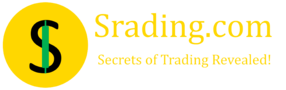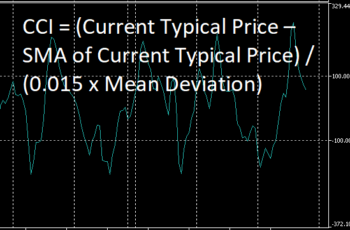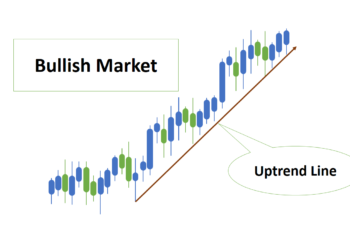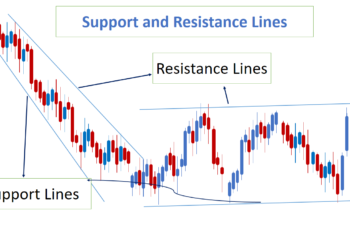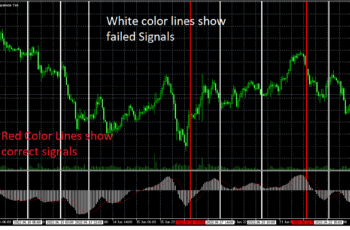Fibonacci Channel (FC) in MT4 and MT5 is a drawing tool that suggests possible resistance and support lines in a trend based on Fibonacci rules.
Read more: What are Fibonacci Numbers, Golden Ratios, and Tools
Levels in the FC indicate the degree of upward or downward movements relative to the first wave in the trend.
How to Insert Fibonacci Channel in MT4 and MT5?
To insert the Fibonacci Channel, go to insert tab>objects>Fibonacci and finally click on the Fibonacci Channel. You can also insert it from Line Studies toolbar if you have added it.
The Fibonacci Channel has four controlling points for drawing and setting. Three of them are on the first level and the fourth on the second level from the bottom.
To put it correctly on the chart, place the first controlling point on the first level, at the start of the first impulse wave in an uptrend or a downtrend. The second controlling point in the first level is to change the position of the Fibonacci Channel entirely. The third controlling point is to stretch your FC. And finally, place the fourth and only controlling point in the second level at the end of the impulse wave.
Every drawing tool is to help you analyze a chart better. Nothing and no one consistently predicts correctly. Do not rely on one tool alone all the time. Combine your analysis with drawing tools, indicators, chart patterns, candlestick patterns, and fundamental analysis.
Properties of Fibonacci Channel in MT4
To open the window of Fibonacci Channel properties, click on any controlling point of the FC and click on the properties.
The Fibonacci Channel properties window has four levels. They are Common, Levels, Parameters, and Visualization.
The Common tab contains:
- Name: to name your FC;
- Description: to describe your FC for later references;
- Style: to select the thickness and color of the first and second levels;
- Draw object as background: if checked, your FC levels will go back as a background; and
- Disable selection: if ticked this one, you can not select it for modification and deletion. You can only delete it by right-clicking on one of the controlling points, followed by clicking on the first Object List, and finally finding the Fibonacci Channel (FC) and deleting it.
The Level tab contains:
- Levels: you can add Fibonacci Expansion levels, name, and put a description. You also can delete and edit the ones that you don’t need; and
- Style: you can choose the color and thickness of other levels, except for the first and second levels from the bottom which define the start and end of an impulse.
The Parameters tab contains:
- First Date and Value: It represents the start of the impulse wave;
- Second Date and Value: it represents the end of the impulse wave (start of the correction wave);
- Third Date and Value: it represents the end of the first level;
- Ray Right: if checked, the Fibonacci Extension levels will continue to the right; and
Ray Left: if ticked, the Fibonacci Extension levels will continue to the right.