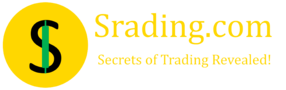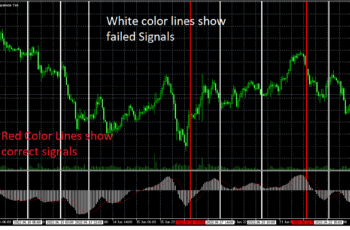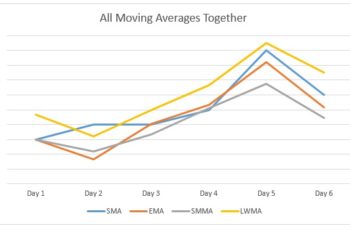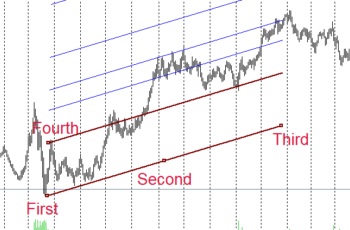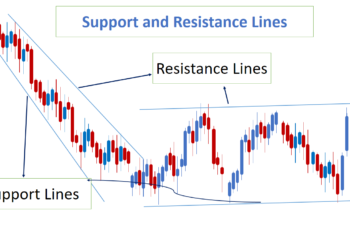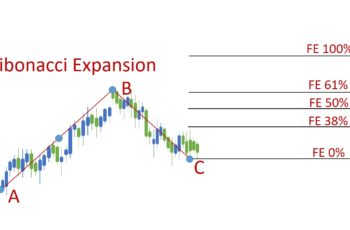Fibonacci Arcs are tools from the Fibonacci family, used to find possible support and resistance lines.
The arc means curve and looks like a halved ring. These levels look like broken rings, unlike other Fibonacci tools which are straight lines.
This tool is made based on Fibonacci Numbers and Levels. And, levels show possible support and resistance lines in ring shapes.
The numbers on Fibo Levels show the percentage of an impulse wave, For example, in the above picture, the 50% Fibo level tells us that it has divided the impulse wave into half. Or, 61.8 level represents 61.8% of the impulse length from the beginning of it.
Read more: What are Fibonacci Numbers, Golden Ratios, and Tools
Do Fibonacci Arcs Work?
Some traders may find it useful. However, I did not find it helpful.
I believe that these levels (lines) can not understand price actions and macro data. They cannot predict what could happen next. They are just lines.
If you draw “Fibonacci Arcs” in various places on the chart, you will find countless false signals. I can not rely on a tool that is just based on numbers and does not consider what happens on the chart and in the world.
It is true that Fibonacci Numbers can be found widely in nature. But, I don’t believe that they can predict the future.
Read more: What is A Fibonacci Expansion & How to Place It?
How to Draw Fibonacci Arcs in MT4 and MT5?
To insert the Fibonacci Arcs, go to the Insert tab>Objects>Fibonacci and finally click on the Arcs. You can also add it from Line Studies if you have added it.
To draw the Fibonacci Arcs, click on the start of a wave and stretch to the end of it. If you don’t see arcs (curved lines), you need to change the scale of pips number to one candlestick (bar) in the parameters tab of the Fibonacci Arcs properties. Higher the number of scales makes the arcs more curved. You can also tick ellipses to look like ellipses or circles.
The Fibonacci Arcs have three controlling points. Place the first point at the start and the second at the end of an impulse wave. Lastly, the middle point is to change the Fibonacci Arcs location entirely.
Properties of Fibonacci Arcs
To open the window of properties, right-click on any of the controlling points of the Fibo Arcs line, and click on the properties. This window has four tabs, and they are Common, Levels, Parameters, and Visualization.
The Common tab contains:
- Name: to name your Arcs;
- Description: to describe your it for later references;
- Style: to select the thickness and color of the line of control
- Draw object as background: if checked, it will go to the background of the chart; and
- Disable selection: if ticked this one, you can not select it for modification and deletion. You can only delete it by right-clicking on one of the controlling points, then clicking on the first Object List, and finally, finding the Fibonacci Arcs and deleting it.
The Levels tab contains:
- Levels: you can add Fibonacci Expansion levels, name, and put a description. You also can delete and edit the ones that you don’t need.
- Style: you can choose the color and thickness of levels (arcs)
The Parameters tab contains:
- First Date and Value: it represents the start of the wave;
- Second Date and Value: it represents the end of a wave; and
- Scale: ratio of pips number to one bar.
And finally, the Visualization tab contains the time-frames that you want to see your Fibonacci Arcs on it.