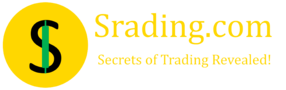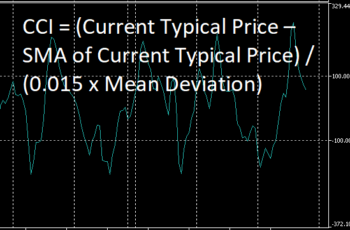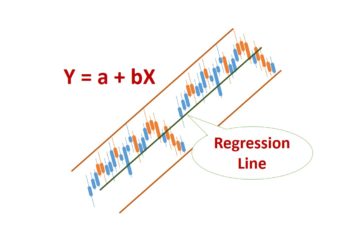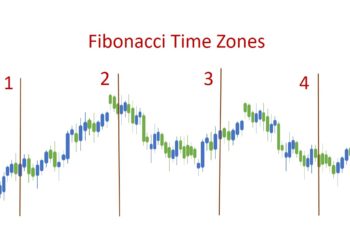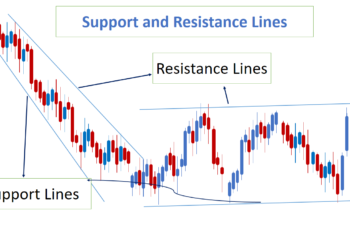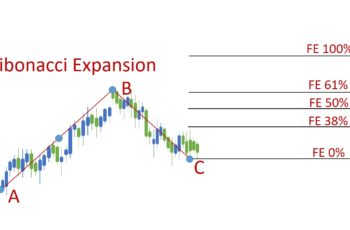In an Equidistant Channel, the upper and bottom lines of a channel keep an equal distance between them.
In this channel, the upper line acts resistance line and the bottom line as a support line.
How to Draw Equidistant Channel?
To draw an Equidistant Channel, follow the insert > objects > Channels and click on Equidistant Channel. You can also add it from the “Line Studies” toolbar if you have added it.
This Channel has two vertical lines and two-channel lines. The two vertical line positions are the beginning and the end of a channel. You can stretch or shorten it by left-clicking on the start or end of the upper line and putting it where you wish.
The two-channel lines define the distance in between or width of the channel.
The upper line has three points for adjustments, and they look like small squares. Traders use the first square to adjust the start, slope, and width of a channel. The second square is to relocate the whole channel. And, the last square is to adjust the length and slope of a channel.
The bottom line has one square which sets out the beginning of a channel from the bottom.
Properties of Equidistant Channel
Everything except some differences in the parameters tab, the properties of the Equidistant Channel are the same as the trendline.
In the parameters tab, this channel has three Dates and three Values. The First Date and Value define the beginning of an upper line. The second Date and Value define the end of the upper line. And finally, the third Date and Value define the start of the lower line.
You can check and uncheck other parameters. If checked, the channel will be filled with the selected color in the common tab.
Ray Left and Ray Line, if checked, the channel will continue to the left and right.